5 min read
Mar 12, 2024
Step-By-Step: How To Convert WebP To JPG?
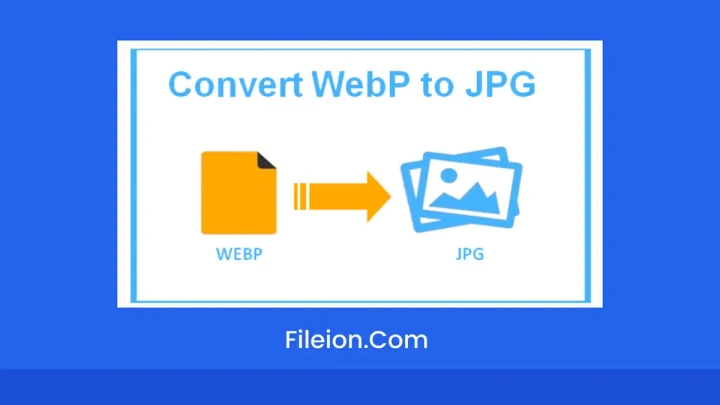
Google introduced WebP format to replace the old image formats. WebP format provides superior image compression technology as compared to other old image formats. WebP has got too much popularity among web developers because of the smaller size and high quality of the images.
This image format brings many benefits from fast page loading to reducing bandwidth usage, providing a good user experience. But as we know everything has its pros and cons. Along with many benefits, this image format also has some drawbacks including accessibility and compatibility issues. Converting WebP to a widely supported format like JPG becomes necessary to ensure that your images are compatible with different smart devices.
In this article, we will explore two methods, providing insights to help you find the best way to perform the conversion from WebP to JPG according to your needs.
Why Convert WebP to JPG?
All the image formats have their set of strengths and weaknesses. Similarly, the WebP format also has some disadvantages that compel the graphic designers and developers to convert it into JPG format. The older versions of various applications and software can not support the latest WebP format. Therefore, Converting WebP to JPG streamlines the workflow for those who are working with the old version of the applications.
For performing the conversion, it's crucial to use the right tool that is offered by a reliable source like webtop. XYZ. It offers a great WebP To JPG converter which lets you perform unlimited conversions hassle-free.
There are many reasons to convert WebP images into JPG format, including:
- Software Limitations: Keep in mind that not all the programs and software can support the WebP format. Because of the new format, it's difficult for the older programs or applications to support this format. Some popular and new software can access this format with ease
- Device Compatibility: The old smart devices can not support the WebP format. Therefore converting to JPG is beneficial for optimal compatibility across various devices and platforms
- Platform Restrictions: Some platforms still restrict the use of WebP format. For example, some online printing services websites only accept JPG images
- User Familiarity: JPG is the common format and approximately everyone knows about it. Providing the images in JPG format reduces the risk of confusion and issues with file handling
Offline Conversion with Software:
The offline method refers to performing the conversion of WebP images by using any downloadable application or software. These applications or software do not require an internet connection to process the conversion. If you don’t have an active internet connection, then you must opt for offline conversion. Unlike online conversion, offline conversion allows users to perform file format transformations directly on their computer or smart device.
Windows: MS Paint:
If you are working on a Windows computer, then you can easily perform the conversion of WebP to JPG with the help of the MS Paint app. If it's not on your computer, you can download it from the Microsoft Store. This app lets you perform the conversion offline. You don’t need to connect to the internet to proceed with the conversion process. Using MS Paint on Windows is the simplest and easiest way to process the conversion.
Steps:
- Open MS Paint: Hit the “Windows key” and type Paint in the search box and click on the “Paint” app
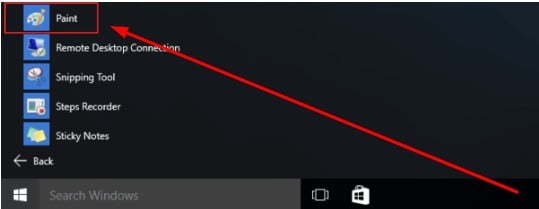
- Open the WebP Image: Click on the “File” tab and select “Open”. Go to the location where your image is located, select it, and click on “open”
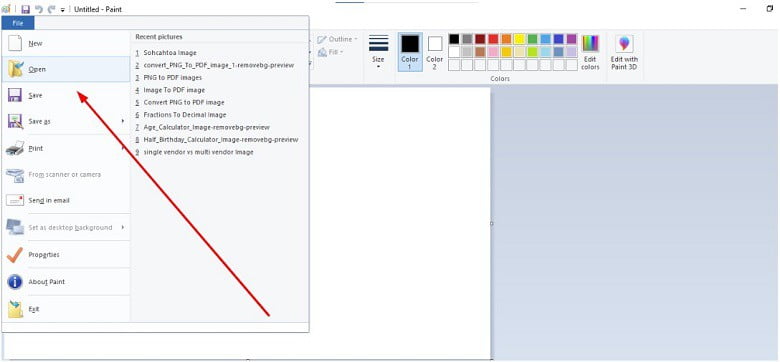
- Adjust Image: If any adjustments are required in the image then you can use the editing tools of the MS Paint. This app does not offer too much editing but you can perform some basic adjustments
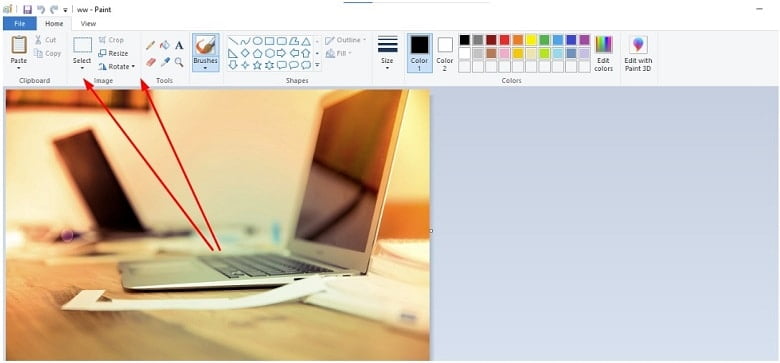
- Save AS JPG: Once, you are done with adjustments, click on the “file” tab and choose the “Save as” option.
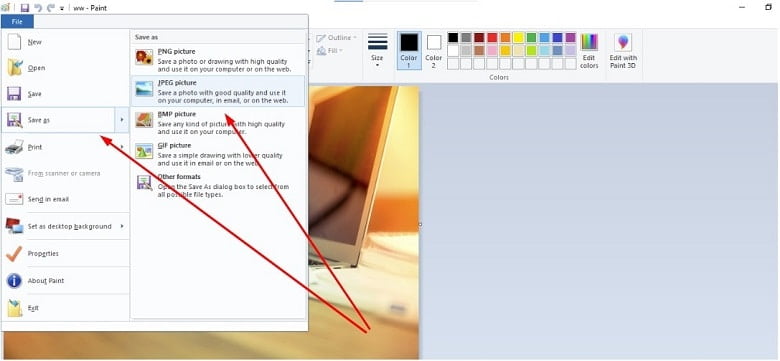
- Save JPG: In the new dialog box, set the destination where you want to save the image, write a new name, select the output format as “JPEG/ JPG”, and press the “Save” button. Now your converted JPG image will be saved on your system
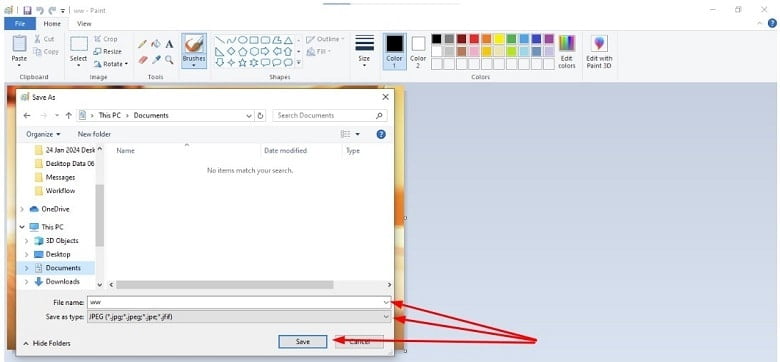
Online Conversion:
Online conversions mean transforming the format of the WebP images using internet-based tools. It includes converting the WebP images with the help of web-based tools. It makes the conversion process convenient and eliminates the need to download or install any application or software on your system.
WebP to JPG Converter:
If you are running out of storage space and looking for a quick solution to turn WebP into JPG, then opt for the online converter. It lets you turn the WebP into a JPG easily and hassle-freely without requiring you to install an additional program on your system. By using it, you can perform the work in a matter of seconds because of its batch conversion facility. This makes it an excellent choice for the graphic designers and web developers. With its help it, they can convert all the WebP images into an easily accessible JPG format.
Steps:
- Navigate to Converter: Go to your browser and search for the converter
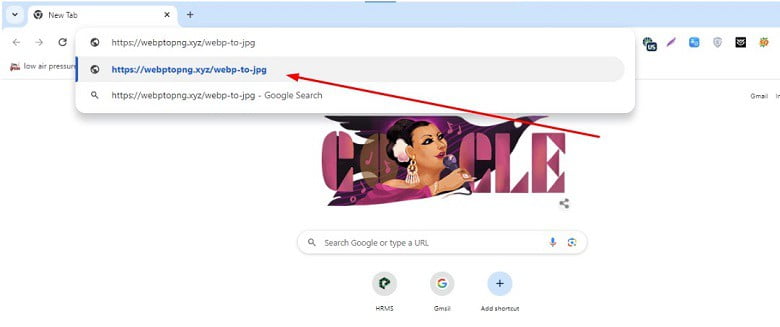
- Upload the WebP Images: Click on the “Choose files” button or drag/drop the images that you want to convert from WebP to JPG
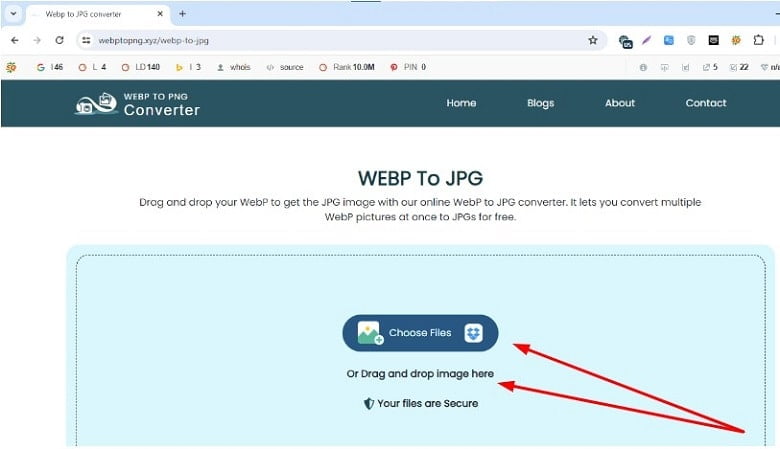
- Initiate the Conversion Process: Once, you see that all the images are uploaded, click on the “Convert” button
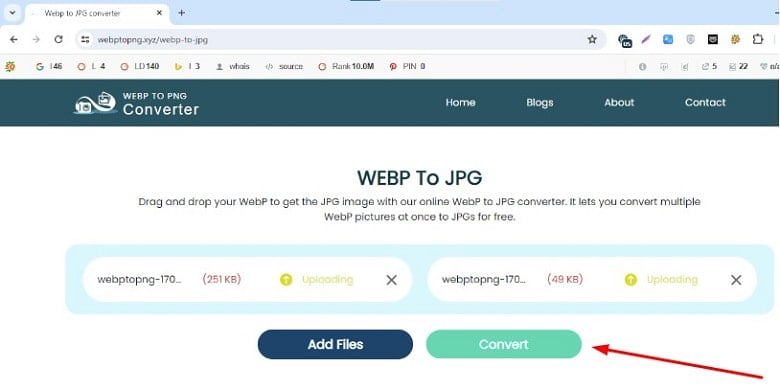
- Download JPG: When you see that the conversion process is completed, click on the “Download all” button to export the converted JPG images
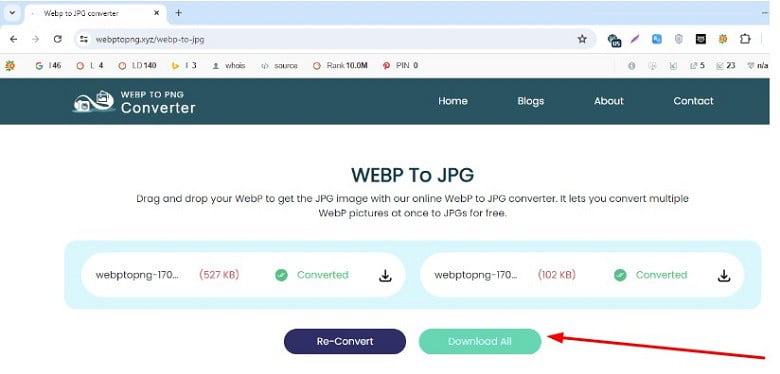
Conclusion:
As we know WebP is a trendy image format having fantastic compression capabilities but some browsers find it difficult to access this format. Therefore it’s good to change WebP to JPG. There are various methods to perform the conversion of WebP images but above we have provided two most authentic and reliable ways to perform the conversion either offline or online. The simplest and quickest way to do that is through a WebP to JPG converter. By using it, you can swiftly transform your WebP images into JPG, ensuring they can be seamlessly viewed across various browsers and platforms.











